Remove a domain
Consider the following sections on how you can remove domains from Cloudflare.
Before removing your domain
If you experience website issues, we recommend temporarily pausing Cloudflare to evaluate your website’s performance.
If you have an Enterprise plan, you need to change the zone plan to Free.
If you need to re-add the domain in a different account, make sure the current settings have been saved. For example, you may Import and export DNS records.
Actions outside of Cloudflare
When you remove a domain from Cloudflare, it also prevents your domain from using Cloudflare for DNS resolution. To avoid DNS errors, update your nameservers at your domain registrar to use nameservers not owned by Cloudflare.
- Refer to Check if your nameservers are pointing to Cloudflare to confirm that your nameservers no longer point to Cloudflare.
At your registrar, make sure you do not have a DS DNS record. This record enables DNSSEC and could prevent your DNS records from being changed.
Actions within Cloudflare
If you use Cloudflare Registrar:
Disable domain auto-renewal or transfer your domain out of Cloudflare.
If enabled, disable DNSSEC. In your domain dashboard, go to DNS > Settings. Within DNSSEC, select Disable DNSSEC. Select Confirm.
Remove a domain activated in Cloudflare
Log in to the Cloudflare dashboard and select your account and domain.
On the Overview page, find Advanced Actions and then select Remove Site from Cloudflare.
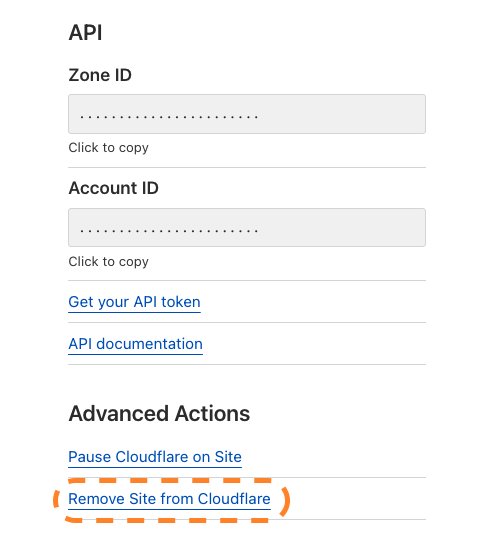
Select Confirm.