Git integration
Cloudflare supports connecting Cloudflare Pages to your GitHub and GitLab repositories to look for new changes to your project.
Custom branches
Suppose you have a custom Git workflow that uses specific branches to represent your project’s production build. In that case, you can specify a custom branch when creating (or managing an existing) project in the Pages dashboard by going to Settings > Builds & deployments and clicking the Configure Production deployments button. You can change the production branch to any other branch in the dropdown menu under production branch.
You can also use preview deployments to preview how the new version of your project looks before merging into production. In addition, Pages allows you to configure which of your preview branches are built and deployed by using branch build controls.
To configure this in your Pages project go to Settings > Builds & deployments > Configure preview deployment and select Custom branches. Here you can specify branches you wish to include and exclude from automatic deployments in the provided configuration fields. To learn more refer to the branch build controls documentation.
Organizational access
You can deploy projects to Cloudflare Pages from your open-source team, company, or side project on both GitHub and GitLab.
GitHub
When authorizing Cloudflare Pages to access a GitHub account, you can specify access to your individual account or an organization that you belong to on GitHub. In order to be able to add the Cloudflare Pages installation to that organization, your user account must be an owner or have the appropriate role within the organization (that is, the GitHub Apps Manager role). More information on these roles can be seen on GitHub’s documentation.
GitLab
By authorizing Cloudflare Pages to access your GitLab account, you will automatically allow access to organizations, groups, and namespaces your GitLab account can access for use by Cloudflare Pages. Managing access to these organizations and groups is handled by GitLab.
Removing access to your GitHub account
You can remove Cloudflare Pages’ access to your GitHub account by viewing the Applications page on GitHub. Note that removing access to GitHub will also disable new builds, though the last build of your site will continue to be hosted via Cloudflare Pages.
Removing access to your GitLab account
You can remove Cloudflare Pages’ access to your GitLab account by navigating to User Settings > Applications > Authorized Applications. Find the applications called Cloudflare Pages and select the Revoke button to revoke access.
Pausing Automatic Builds
By default, Cloudflare Pages automatically builds and deploys a project whenever its repository receives new commits. You can pause this behavior to keep your website at a particular version and manually deploy new versions when desired.
To pause automatic deployments, go to the Pages project’s Settings > Builds & deployments > select Pause deployments at the end of the page.
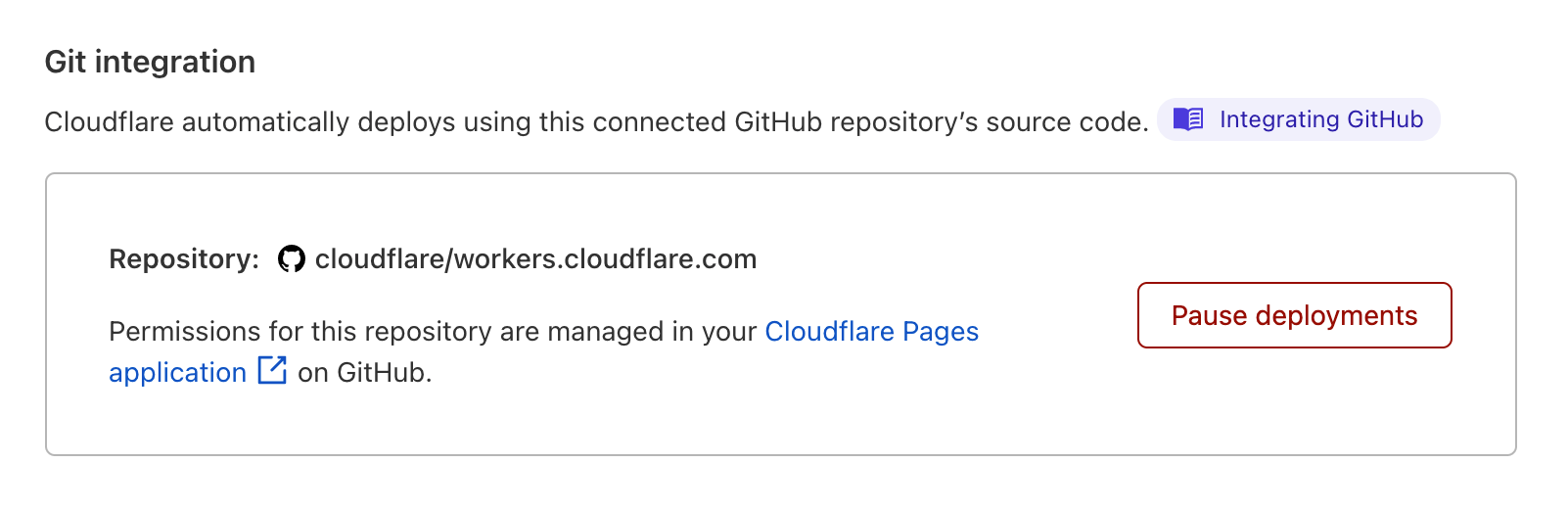
Selecting Pause deployments will present a confirmation and, once confirmed, the Pause deployments button will be replaced with a Resume deployments button. While paused, your Deployments list will present a banner message, reminding you that automatic deployments are not enabled.
Reinstall a Git installation
When encountering Git integration related issues, one potential troubleshooting step is attempting to uninstall and reinstall the GitHub or GitLab application associated with the Cloudflare Pages installation. The process for each Git provider is provided below.
GitHub
- Go to the installation settings page on GitHub:
https://github.com/settings/installationsfor individual accounts.https://github.com/organizations/<YOUR_ORGANIZATION_NAME>/settings/installationsfor organizational accounts.
- If the Cloudflare Pages installation is there, click Configure, and click Uninstall “Cloudflare Pages” (if there is no “Cloudflare Pages” installation, the user doesn’t need to do anything)
- Go back to the Workers & Pages overview page at
https://dash.cloudflare.com/[YOUR_ACCOUNT_ID]/workers-and-pages. Click Create application > Pages > Connect to Git - Click the + Add account button, click the GitHub account you want to add, and then click Install & Authorize.
- You should be redirected to the create project page with your GitHub account or organization in the account list.
- Attempt to make a new deployment with your project which was previously broken.
GitLab
- Go to your application settings page on GitLab located here: https://gitlab.com/-/profile/applications
- Click the “Revoke” button on your Cloudflare Pages installation if it exists.
- Go back to the Workers & Pages overview page at
https://dash.cloudflare.com/[YOUR_ACCOUNT_ID]/workers-and-pages. Click Create application > Pages > Connect to Git - Select the GitLab tab at the top, click the + Add account button, click the GitLab account you want to add, and then click Authorize on the modal titled “Authorize Cloudflare Pages to use your account?”.
- You should be redirected to the create project page with your GitHub account or organization in the account list.
- Attempt to make a new deployment with your project which was previously broken.
Troubleshooting
If you run into any issues related to deployments failing, check your project dashboard to see if there are any SCM installation warnings listed as shown in the screenshot below.

To resolve any errors displayed in the Cloudflare Pages dashboard, follow the steps listed below.
This project is disconnected from your Git account, this may cause deployments to fail.
To resolve this issue, follow the steps provided above in the Reinstalling a Git installation section for the applicable SCM provider. If the issue persists even after uninstalling and reinstalling, contact support.
Cloudflare Pages is not properly installed on your Git account, this may cause deployments to fail.
To resolve this issue, follow the steps provided above in the Reinstalling a Git installation section for the applicable SCM provider. If the issue persists even after uninstalling and reinstalling, contact support.
The Cloudflare Pages installation has been suspended, this may cause deployments to fail.
Go to your GitHub installation settings:
https://github.com/settings/installationsfor individual accountshttps://github.com/organizations/<YOUR_ORGANIZATION_NAME>/settings/installationsfor organizational accounts
Click Configure on the Cloudflare Pages application. Scroll down to the bottom of the page and click Unsuspend to allow Cloudflare Pages to make future deployments.
The project is linked to a repository that no longer exists, this may cause deployments to fail.
You may have deleted or transferred the repository associated with this Cloudflare Pages project. For a deleted repository, you will need to create a new Cloudflare Pages project with a repository that has not been deleted. For a transferred repository, you can either transfer the repository back to the original Git account or you will need to create a new Cloudflare Pages project with the transferred repository.
The repository cannot be accessed, this may cause deployments to fail.
You may have excluded this repository from your installation’s repository access settings. Go to your GitHub installation settings:
https://github.com/settings/installationsfor individual accountshttps://github.com/organizations/<YOUR_ORGANIZATION_NAME>/settings/installationsfor organizational accounts
Click Configure on the Cloudflare Pages application. Under Repository access, ensure that the repository associated with your Cloudflare Pages project is included in the list.
There is an internal issue with your Cloudflare Pages Git installation.
This is an internal error in the Cloudflare Pages SCM system. You can attempt to reinstall your Git installation, but if the issue persists, contact support.