Preview local projects with Cloudflare Tunnel
Cloudflare Tunnel runs a lightweight daemon (cloudflared) in your infrastructure that establishes outbound connections (Tunnels) between your origin web server and the Cloudflare global network. In practical terms, you can use Cloudflare Tunnel to allow remote access to services running on your local machine. It is an alternative to popular tools like Ngrok, and provides free, long-running tunnels via the TryCloudflare service.
While Cloudflare Pages provides unique deploy preview URLs for new branches and commits on your projects, Cloudflare Tunnel can be used to provide access to locally running applications and servers during the development process. In this guide, you will install Cloudflare Tunnel, and create a new tunnel to provide access to a locally running application. You will need a Cloudflare account to begin using Cloudflare Tunnel.
Installing Cloudflare Tunnel
Cloudflare Tunnel can be installed on Windows, Linux, and macOS. To learn about installing Cloudflare Tunnel, refer to the Install cloudflared page in the Cloudflare for Teams documentation.
Confirm that cloudflared is installed correctly by running cloudflared --version in your command line:
$ cloudflared --versioncloudflared version 2021.5.9 (built 2021-05-21-1541 UTC) Run a local service
The easiest way to get up and running with Cloudflare Tunnel is to have an application running locally, such as a React or Svelte site. When you are developing an application with these frameworks, they will often make use of a npm run develop script, or something similar, which mounts the application and runs it on a localhost port. For example, the popular create-react-app tool runs your in-development React application on port 3000, making it accessible at the http://localhost:3000 address.
Start a Cloudflare Tunnel
With a local development server running, a new Cloudflare Tunnel can be instantiated by running cloudflared tunnel in a new command line window, passing in the --url flag with your localhost URL and port. cloudflared will output logs to your command line, including a banner with a tunnel URL:
$ cloudflared tunnel --url http://localhost:30002021-07-15T20:11:29Z INF Cannot determine default configuration path. No file [config.yml config.yaml] in [~/.cloudflared ~/.cloudflare-warp ~/cloudflare-warp /etc/cloudflared /usr/local/etc/cloudflared]2021-07-15T20:11:29Z INF Version 2021.5.92021-07-15T20:11:29Z INF GOOS: linux, GOVersion: devel +11087322f8 Fri Nov 13 03:04:52 2020 +0100, GoArch: amd642021-07-15T20:11:29Z INF Settings: map[url:http://localhost:3000]2021-07-15T20:11:29Z INF cloudflared will not automatically update when run from the shell. To enable auto-updates, run cloudflared as a service: https://developers.cloudflare.com/argo-tunnel/reference/service/2021-07-15T20:11:29Z INF Initial protocol h2mux2021-07-15T20:11:29Z INF Starting metrics server on 127.0.0.1:42527/metrics2021-07-15T20:11:29Z WRN Your version 2021.5.9 is outdated. We recommend upgrading it to 2021.7.02021-07-15T20:11:29Z INF Connection established connIndex=0 location=ATL2021-07-15T20:11:32Z INF Each HA connection's tunnel IDs: map[0:cx0nsiqs81fhrfb82pcq075kgs6cybr86v9vdv8vbcgu91y2nthg]2021-07-15T20:11:32Z INF +-------------------------------------------------------------+2021-07-15T20:11:32Z INF | Your free tunnel has started! Visit it: |2021-07-15T20:11:32Z INF | https://seasonal-deck-organisms-sf.trycloudflare.com |2021-07-15T20:11:32Z INF +-------------------------------------------------------------+In this example, the randomly-generated URL https://seasonal-deck-organisms-sf.trycloudflare.com has been created and assigned to your tunnel instance. Visiting this URL in a browser will show the application running, with requests being securely forwarded through Cloudflare’s global network, through the tunnel running on your machine, to localhost:3000:
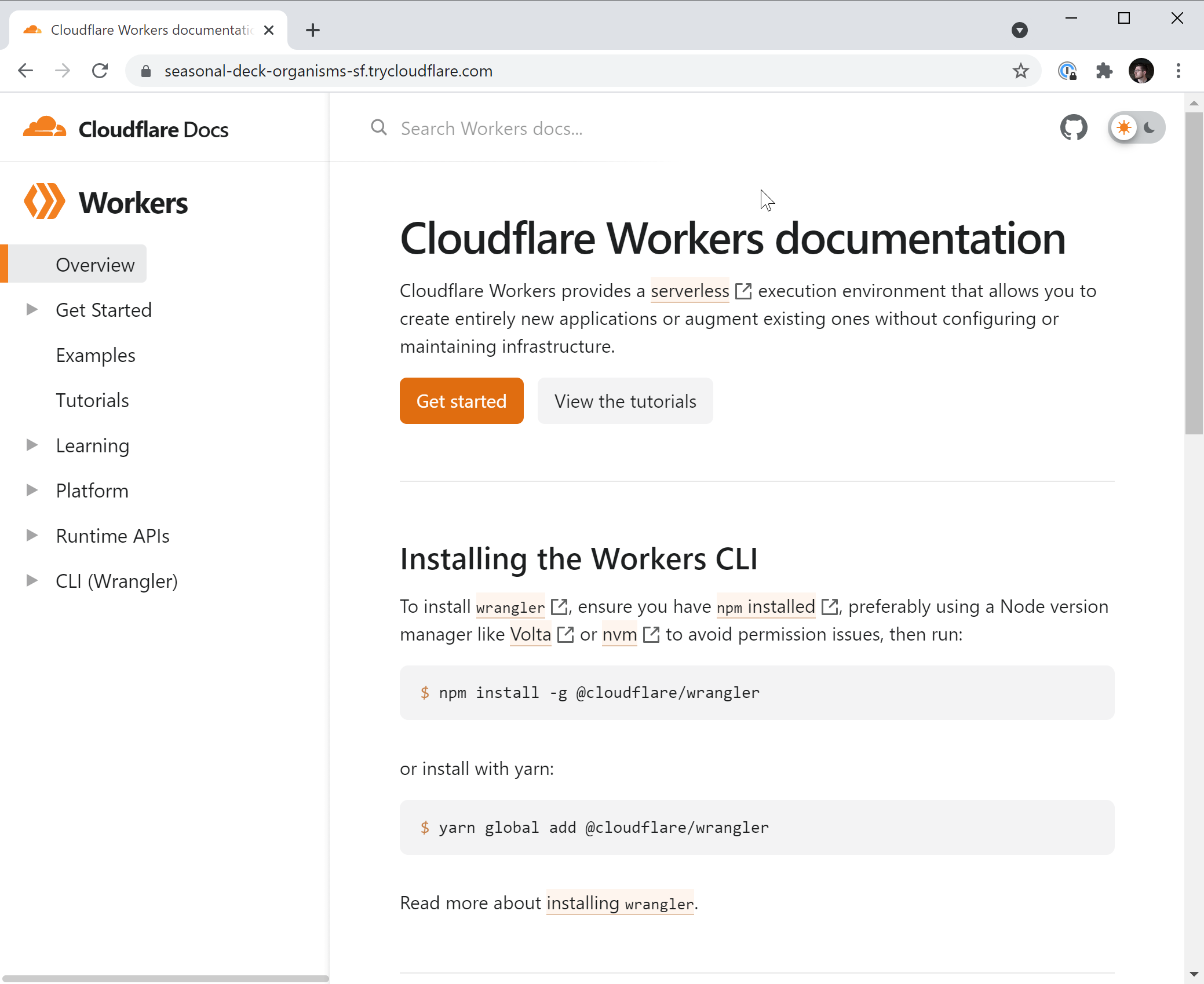
Next Steps
Cloudflare Tunnel can be configured in a variety of ways and can be used beyond providing access to your in-development applications. For example, you can provide cloudflared with a configuration file to add more complex routing and tunnel setups that go beyond a simple --url flag. You can also attach a Cloudflare DNS record to a domain or subdomain for an easily accessible, long-lived tunnel to your local machine.
Finally, by incorporating Cloudflare Access, you can provide secure access to your tunnels without exposing your entire server, or compromising on security. Refer to the Cloudflare for Teams documentation to learn more about what you can do with Cloudflare’s entire suite of Zero Trust tools.